Creating the DVD Template
The first thing I started to do was create the DVD template in which I will use in order to create my DVD package. Down below are explanations on how I created the DVD template and why I chose the options I have.
Once I had opened up
Photoshop the first thing I then needed to do was create the page setup in order to create the DVD template.I did this by changing the width and height measurement type to millimetres and then I entered the measurements. The explanation for this is that the DVD template must be within the correct measurements. I also ensured that the
colour mode and the resolution were set correctly. I chose to set the resolution as 300 in which
is high , I chose to have a high resolution as this will therefore make the
images clear for the DVD package and if then the DVD package was then published
and needed to be converted into the different formats then the images won’t
pixelate
After selecting the right
measurements, resolution and colour mode I then clicked on ‘OK’ in which
creates the page that I need to be able to start creating the DVD template.
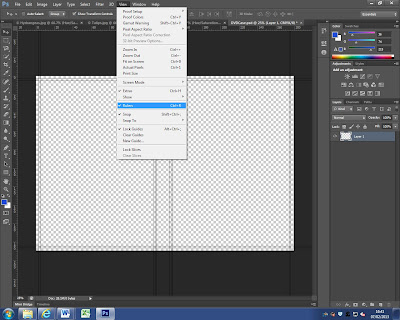
To be able to create the template
I needed to activate the rulers to the screen in which will help me produce the
guide lines for the template I am making. As I didn’t have rulers already
activated I had to go to the ‘View’ tab and then down to where it says ‘Rulers’.
I then clicked on this to activate the rulers function.
I then created the DVD template that I need in order tob start creating my DVD package. I ensured that the front and back panels are 129.5mm by 183mm and that the spine panel is 14mm. I also created the bleed areas in which have a measurement of 3.175mm and an inner line in which is 1.5875mm this is to ensure that all images and texts are away from any edges.
The explanation for creating the DVD template is so that when I start creating the DVD package i then know where all the borders are and the space capacity for the images and text that I use. Also that when the DVD package is folded that it does intervene with any images or text.
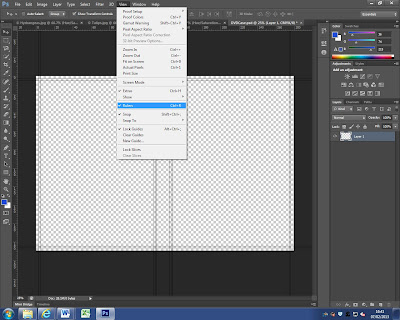



No comments:
Post a Comment