Setting up the specifications for the trailer
Now
that I have created, designed and produced the DVD cover and label, I now have
to start working on the trailer of the film ‘The Pursuit. Down below shows you
the steps I took in order to have the correct specifications that I need.
Step 1: Firstly I open up Adobe Premiere Pro
as this is the software that I am using to create the trailer within. It then comes up with a few options which I
can choose from which are to create a new project, open up an existing project
that I have and if I need any help. For this instance I click on the icon to
create a new project.
Step 2: After choosing to create a new project
another box then appears in which I can select the video display format, audio
display format and capture format.
Step 3: All
I do on this section is change the location of where the project is going to be
saved in and the name of the project.
Step 4: I then go to the next section but I do
not need to change anything so I just click on ‘OK’.
Step 5: After
clicking on ‘OK’, a box then appears which shows all the available presets that
I can choose from.
Step 6: The preset that I need to have for my
trailer is ‘DV –PAL Widescreen 48kHz’. I then click on ‘OK’.
Step 7: After clicking on ‘OK’ I then creates
a new project with my requirements that I have chosen.
Step 8: Now
that I have my project made I am now going to create some folders ready for my
audio, images and video that I will have in the trailer. To be able to do this
I right click and click on ‘New Bin’.
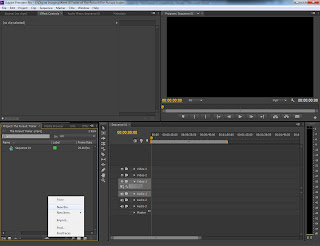
Step 9: It then creates a new folder and all I
then need to do is rename the folder.
Step 10: I then repeat the process until I have
all the folders that I need.
Now that I have all the folders that I need for my trailer for 'The Pursuit' , I can now start actually prodcuing the trailer with video and images.


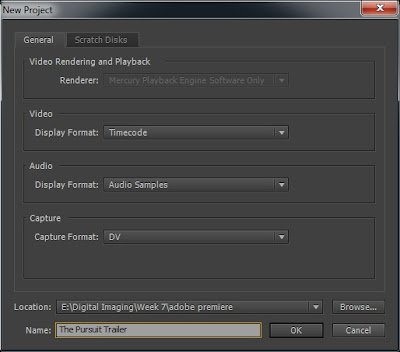






No comments:
Post a Comment