Adding the 'Surface Blur' filter to the DVD cover
Now that I have nearly successfully completed the DVD cover
my chosen DVD , I am going to be adding a few filters to the DVD.
The first filter I am going to be
using is the surface blur to the image of the police car flipping over. I am
using surface blur as this gives the image a slight blur and gives the
impressions of the car flipping over in speed. Firstly I select the layer that the image is
within.
I then go to the toolbar of ‘Filters’
as this is where you can choose from a variety of different filters in which
can use for your image. But as im using ‘Surface Blur’ I go to the ‘Blur’
section and then across to where it says ‘Surface Blur’.
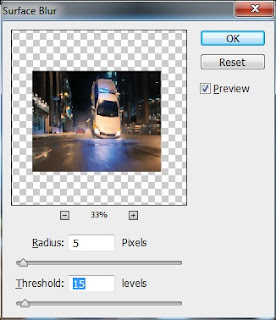
A box then appears once I have
clicked on the chosen filter I wish to use for this instance. The box allows
you to be able to select how big the radius of the filter will be and the
threshold so the intensity of the blur. At the moment the settings that have
been chosen automatically is that the radius is 5 and the threshold is 15.
After analysing the different options I have chosen to keep
the radius the same , however I have moved up the threshold to ‘28’ as this
gives the image a little bit more blur and will give you that the car is
flipping over at a speed.




No comments:
Post a Comment