Adding the text around the DVD label
I am now
going to be adding text around the DVD in order to make it look more
professional and look like a DVD that you would see in a shop. Down below are
the steps that I took to be able to add text going around the DVD label.
Step 2: I then create the circle to the measurements that I need, I then click on ‘OK’.
Step 3: Now that the ellipse has been created I make sure that there is no fill and that it is in the right place Before
After
Step 4: After placing the ellipse n the right position, I now go to the left hand side panel and select the ‘Type on a path tool’ option.
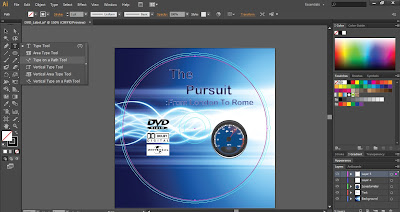
Step 5: Once I have selected the ‘Type on a
path tool’ option I then start typing the text I wish to have on my DVD label.
I also then select the colour I wish to have the text too. It then has been
successfully completed.
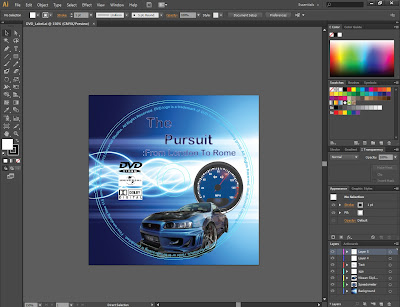




No comments:
Post a Comment